----
How to Quickly Add an Online Chat Button to Your Website (Beginner's Tutorial)
In modern websites, providing real-time communication functionality is becoming increasingly important. Visitors want quick answers, and if a website only offers forms or email communication, it may lose potential customers. Adding an online chat button can significantly improve user experience and website conversion rates. This article will guide you on how to easily add an online chat button to your website, even if you have no coding experience.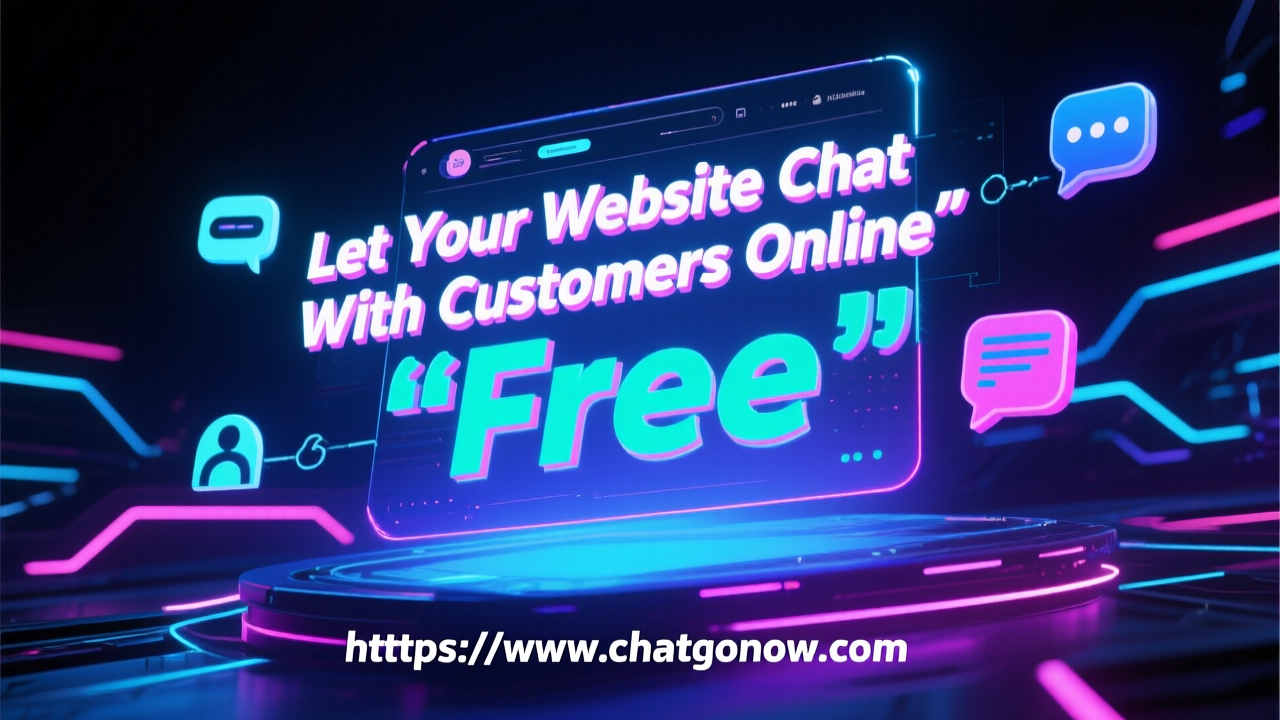 ----
----
Why Add an Online Chat Button?
An online chat button allows visitors to communicate with website administrators or customer service at any time, effectively improving the following aspects:How to Add an Online Chat Button to Your Website
The following steps apply to most websites, including self-built websites and popular CMS platforms (such as WordPress, Shopify, etc.):Step 1: Choose a chat tool and register an account
Choose a plugin that supports embedded chats, such as ChatGoNow, and register for a free account. After registration, you can access the control panel to obtain your API key or code snippet.Step 2: Add Your Website Domain
Add your website domain in the control panel, and the system will generate corresponding embedding code. Some tools also support customizing theme colors, button placement, and welcome messages to keep them consistent with your website's style.Step 3: Embed Code into Your Website
Copy the JavaScript code provided by the tool and paste it before the closing</head> tag on your website, for example:
html
<script>(function(){
var s=document.createElement('script');
s.src='https://www.chatgonow.com/api/widget.js?key=YOUR_API_KEY';
s.async=true;
document.head.appendChild(s);
})();</script>